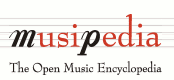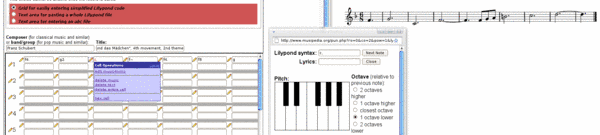How to contribute to the Musipedia collection
If you think an entry is missing, please add it!
How to add or edit a melody
- Before adding a new melody, please search the collection to make sure it isn't already there.
- For editing a melody, click on the edit link in the list of search results. For adding a new one, click here.
- If you are not yet familiar with the Lilypond music typesetter, simply use the default editing method called "Grid for easily entering simplified Lilypond code". This is already selected if you create a new record.
- Below the grid, select the desired key and time signatures (using drop down boxes).
- In the grid, you will find rows with pairs of boxes. Each pair is meant for one note, with the note in the top box and any lyrics beneath it. The lyrics box can, of course, be left empty.
- To enter Lilypond code in a note box without knowing anything about Lilypond, click on the little pen symbol next to the box. A pop-up menu will appear (the small blueish window in the picture above). By picking the "edit" option from the popup menu, you can open a window with a piano keyboard and other options for a note (see the picture above, in the middle). Simply click on the desired options, and the Lilypond code for your note will be automatically written for you.
- Once you get more familiar with Lilypond, you can also directly write Lilypond code into the boxes, without using the popup window.
- Use the Preview button to check your work.
- Once you save a new melody, it will be immediately added to the search index.